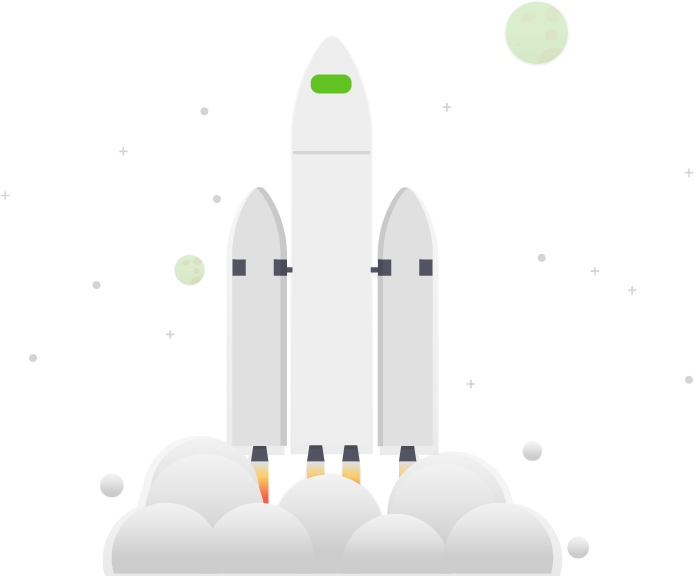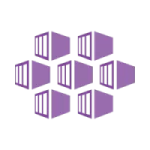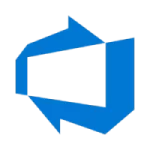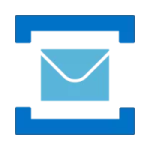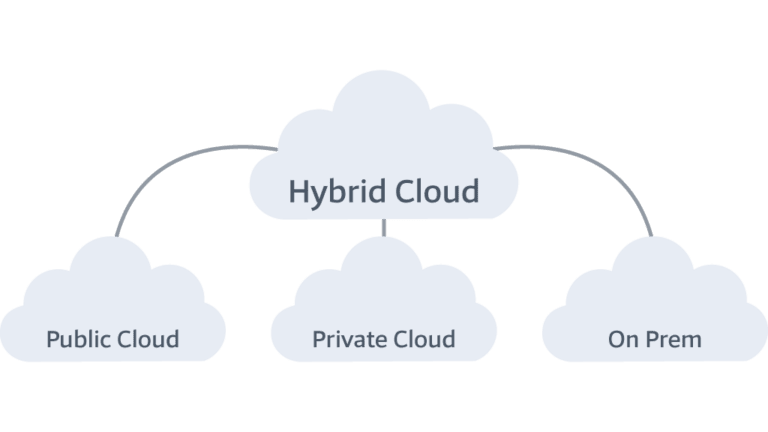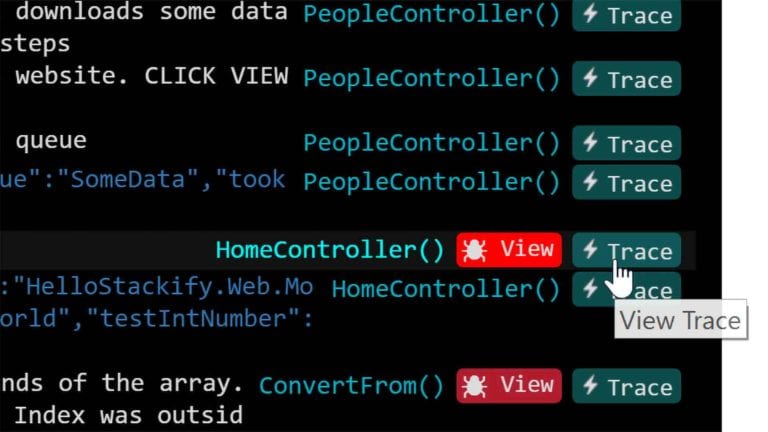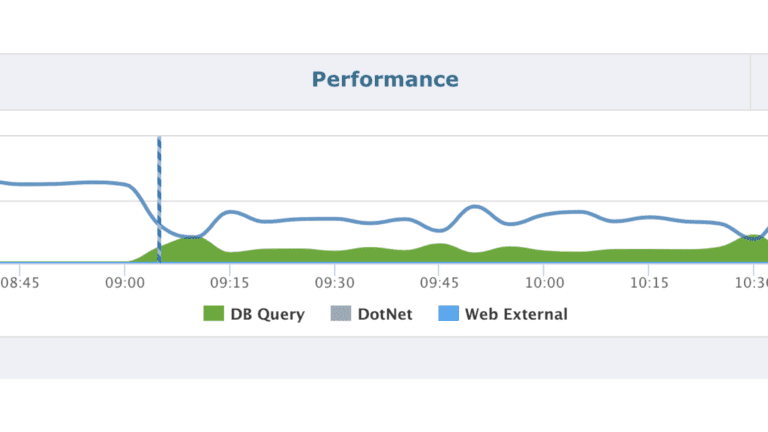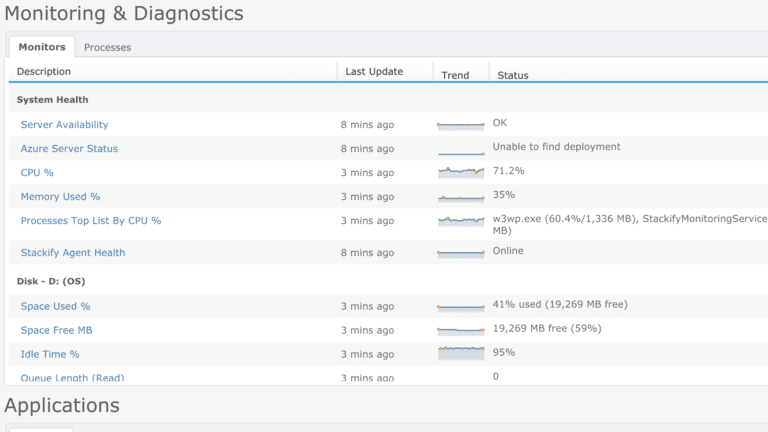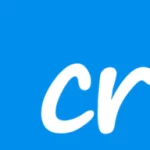Stackify Retrace works out of the box with popular programming languages, containers, and cloud providers. View our complete list of supported integrations.
- Product
- Pricing
- Solutions Full Transaction Tracing Error Tracking Application & Server Monitoring Real User Monitoring Deployment Tracking
By RoleEngineering & DevOps Teams
By TechnologyAzure and AWS Monitoring
By LanguageIntegrates with your stack
TechnicalIt’s easy to get the help you need